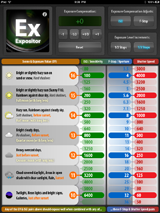
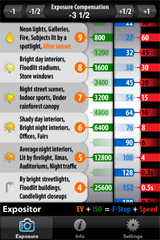
 How to use Expositor
How to use Expositor
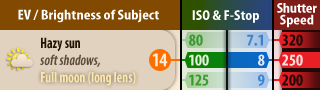
There are three scrollable regions, an EV ruler, an ISO & F-Stop roller,
and a shutter speed ruler. EV is the exposure value, or brightness of your
scene, ISO is the sensitivity of your camera, and F-Stop is your camera's
aperture. Dragging either ruler up and down will display additional values,
but won't change the exposure being shown. Dragging the ISO & F-Stop roller
will display more values and change the exposure, by moving the roller's
values relative to both the rulers' values.
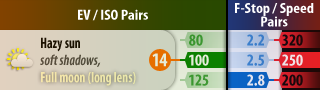
The relative position of the ISO and F-Stop values isn't important, think
of them as independent. The useful relationships are the pairings of EV
with ISO and F-Stop with shutter speed, on the left and right. For any
pair on the left side, all the pairs on the right side will produce the
same exposure. The reverse is also true. In fact, as long as you don't
adjust the ISO & F-Stop roller or set a new exposure compensation, any
combination of left and right pairs will result in exactly the same
exposure. This lets you easily pick among many settings for the ones
that best suit your artistic intent!

The buttons in the exposure compensation panel change the exposure shown
by modifying the ISO & F-Stop roller. Use them to compensate for difficult
lighting conditions, equipment that consistently exposes incorrectly, or
to deliberately underexpose ambient light for flash photography. Try tapping
some of the exposure compensation buttons, and notice how the ISO and F-Stop
values shift relative to each other. This ensures that the settings shown
reflect the adjustment you've selected, by changing the geometry of the
calculator like a slide rule.
Click on the reset button (or the exposure compensation value itself on
the iPhone) at any time to quickly reset the exposure compensation back
to zero.
Simple example, basic settings lookup:
Say you're shooting on a sunny day, and your camera is set to ISO 100.
First drag the EV ruler to show 'Bright sun', or EV 15. Next, drag
the ISO & F-Stop roller until ISO 100 is lined up next to EV 15. Then,
by looking at the pairs on the right hand side, you can see all the
combinations of F-Stop and shutter speed that will produce a decent
exposure, including F8 at 1/500 second, F16 at 1/125, and F32 at
1/30 second.
Advanced example, a creative approach:
Say you're shooting a waterfall on an overcast day. To get a soft look,
you'd like to use a shallow depth of field, F4, and slow the shutter
down a bit to blur the water, 1/4 second. Find 1/4 second on the shutter
speed ruler, and then drag the roller until F4 is lined up next to it.
Now find 'Heavy overcast day' on the EV ruler. Notice that there's no
ISO value listed next to it! That's because the scene is much too bright
for your choice of aperture and shutter speed, but all is not lost!
You can use the exposure compensation slider to calculate the density
of an ND filter you could use to bring the ambient light down to a
workable range.
Adjust the exposure compensation until an ISO supported by your camera
(for this example, ISO 100) is shown next to 'Heavy overcast day'. This
should put the exposure compensation at +6 stops, meaning that at ISO
100, F4, and 1/4 seconds, the scene will be six stops overexposed. Just
grab enough filters to block six stops, put them on your camera, and
you're ready to shoot a proper exposure with the look you want!
Advanced example, compensating for equipment performance:
Sometimes you may be shooting with a camera that's off-spec and is
predictably overexposing or underexposing shots, or with modifiers
that change its exposure performace, such as filters and extension
tubes. Use the exposure compensation controls to correct for these
issues!
If your camera chronically overexposes by 1/3 stop, set the exposure
compensation to -1/3 stop. If you know a stack of extension tubes makes
your camera underexpose by 2/3 stop, set the value to +2/3 stops. If
you put a 3 stop ND filter on your camera, set the value to +3 stops.
Just tell Expositor how off your equipment is, and it adjusts the
calculations to produce the correct expsosure settings, taking your
camera's actual performance into account. Once set, use Expositor as
you normally would, there's no need for any extra mental math!
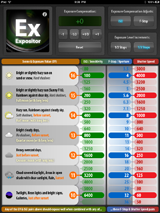
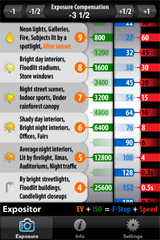
 How to use Expositor
How to use Expositor
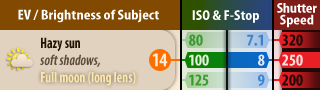 There are three scrollable regions, an EV ruler, an ISO & F-Stop roller,
and a shutter speed ruler. EV is the exposure value, or brightness of your
scene, ISO is the sensitivity of your camera, and F-Stop is your camera's
aperture. Dragging either ruler up and down will display additional values,
but won't change the exposure being shown. Dragging the ISO & F-Stop roller
will display more values and change the exposure, by moving the roller's
values relative to both the rulers' values.
There are three scrollable regions, an EV ruler, an ISO & F-Stop roller,
and a shutter speed ruler. EV is the exposure value, or brightness of your
scene, ISO is the sensitivity of your camera, and F-Stop is your camera's
aperture. Dragging either ruler up and down will display additional values,
but won't change the exposure being shown. Dragging the ISO & F-Stop roller
will display more values and change the exposure, by moving the roller's
values relative to both the rulers' values.
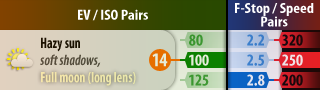 The relative position of the ISO and F-Stop values isn't important, think
of them as independent. The useful relationships are the pairings of EV
with ISO and F-Stop with shutter speed, on the left and right. For any
pair on the left side, all the pairs on the right side will produce the
same exposure. The reverse is also true. In fact, as long as you don't
adjust the ISO & F-Stop roller or set a new exposure compensation, any
combination of left and right pairs will result in exactly the same
exposure. This lets you easily pick among many settings for the ones
that best suit your artistic intent!
The relative position of the ISO and F-Stop values isn't important, think
of them as independent. The useful relationships are the pairings of EV
with ISO and F-Stop with shutter speed, on the left and right. For any
pair on the left side, all the pairs on the right side will produce the
same exposure. The reverse is also true. In fact, as long as you don't
adjust the ISO & F-Stop roller or set a new exposure compensation, any
combination of left and right pairs will result in exactly the same
exposure. This lets you easily pick among many settings for the ones
that best suit your artistic intent!
 The buttons in the exposure compensation panel change the exposure shown
by modifying the ISO & F-Stop roller. Use them to compensate for difficult
lighting conditions, equipment that consistently exposes incorrectly, or
to deliberately underexpose ambient light for flash photography. Try tapping
some of the exposure compensation buttons, and notice how the ISO and F-Stop
values shift relative to each other. This ensures that the settings shown
reflect the adjustment you've selected, by changing the geometry of the
calculator like a slide rule.
Click on the reset button (or the exposure compensation value itself on
the iPhone) at any time to quickly reset the exposure compensation back
to zero.
Simple example, basic settings lookup:
Say you're shooting on a sunny day, and your camera is set to ISO 100.
First drag the EV ruler to show 'Bright sun', or EV 15. Next, drag
the ISO & F-Stop roller until ISO 100 is lined up next to EV 15. Then,
by looking at the pairs on the right hand side, you can see all the
combinations of F-Stop and shutter speed that will produce a decent
exposure, including F8 at 1/500 second, F16 at 1/125, and F32 at
1/30 second.
Advanced example, a creative approach:
Say you're shooting a waterfall on an overcast day. To get a soft look,
you'd like to use a shallow depth of field, F4, and slow the shutter
down a bit to blur the water, 1/4 second. Find 1/4 second on the shutter
speed ruler, and then drag the roller until F4 is lined up next to it.
Now find 'Heavy overcast day' on the EV ruler. Notice that there's no
ISO value listed next to it! That's because the scene is much too bright
for your choice of aperture and shutter speed, but all is not lost!
You can use the exposure compensation slider to calculate the density
of an ND filter you could use to bring the ambient light down to a
workable range.
Adjust the exposure compensation until an ISO supported by your camera
(for this example, ISO 100) is shown next to 'Heavy overcast day'. This
should put the exposure compensation at +6 stops, meaning that at ISO
100, F4, and 1/4 seconds, the scene will be six stops overexposed. Just
grab enough filters to block six stops, put them on your camera, and
you're ready to shoot a proper exposure with the look you want!
Advanced example, compensating for equipment performance:
Sometimes you may be shooting with a camera that's off-spec and is
predictably overexposing or underexposing shots, or with modifiers
that change its exposure performace, such as filters and extension
tubes. Use the exposure compensation controls to correct for these
issues!
If your camera chronically overexposes by 1/3 stop, set the exposure
compensation to -1/3 stop. If you know a stack of extension tubes makes
your camera underexpose by 2/3 stop, set the value to +2/3 stops. If
you put a 3 stop ND filter on your camera, set the value to +3 stops.
Just tell Expositor how off your equipment is, and it adjusts the
calculations to produce the correct expsosure settings, taking your
camera's actual performance into account. Once set, use Expositor as
you normally would, there's no need for any extra mental math!
The buttons in the exposure compensation panel change the exposure shown
by modifying the ISO & F-Stop roller. Use them to compensate for difficult
lighting conditions, equipment that consistently exposes incorrectly, or
to deliberately underexpose ambient light for flash photography. Try tapping
some of the exposure compensation buttons, and notice how the ISO and F-Stop
values shift relative to each other. This ensures that the settings shown
reflect the adjustment you've selected, by changing the geometry of the
calculator like a slide rule.
Click on the reset button (or the exposure compensation value itself on
the iPhone) at any time to quickly reset the exposure compensation back
to zero.
Simple example, basic settings lookup:
Say you're shooting on a sunny day, and your camera is set to ISO 100.
First drag the EV ruler to show 'Bright sun', or EV 15. Next, drag
the ISO & F-Stop roller until ISO 100 is lined up next to EV 15. Then,
by looking at the pairs on the right hand side, you can see all the
combinations of F-Stop and shutter speed that will produce a decent
exposure, including F8 at 1/500 second, F16 at 1/125, and F32 at
1/30 second.
Advanced example, a creative approach:
Say you're shooting a waterfall on an overcast day. To get a soft look,
you'd like to use a shallow depth of field, F4, and slow the shutter
down a bit to blur the water, 1/4 second. Find 1/4 second on the shutter
speed ruler, and then drag the roller until F4 is lined up next to it.
Now find 'Heavy overcast day' on the EV ruler. Notice that there's no
ISO value listed next to it! That's because the scene is much too bright
for your choice of aperture and shutter speed, but all is not lost!
You can use the exposure compensation slider to calculate the density
of an ND filter you could use to bring the ambient light down to a
workable range.
Adjust the exposure compensation until an ISO supported by your camera
(for this example, ISO 100) is shown next to 'Heavy overcast day'. This
should put the exposure compensation at +6 stops, meaning that at ISO
100, F4, and 1/4 seconds, the scene will be six stops overexposed. Just
grab enough filters to block six stops, put them on your camera, and
you're ready to shoot a proper exposure with the look you want!
Advanced example, compensating for equipment performance:
Sometimes you may be shooting with a camera that's off-spec and is
predictably overexposing or underexposing shots, or with modifiers
that change its exposure performace, such as filters and extension
tubes. Use the exposure compensation controls to correct for these
issues!
If your camera chronically overexposes by 1/3 stop, set the exposure
compensation to -1/3 stop. If you know a stack of extension tubes makes
your camera underexpose by 2/3 stop, set the value to +2/3 stops. If
you put a 3 stop ND filter on your camera, set the value to +3 stops.
Just tell Expositor how off your equipment is, and it adjusts the
calculations to produce the correct expsosure settings, taking your
camera's actual performance into account. Once set, use Expositor as
you normally would, there's no need for any extra mental math!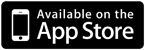 Credits...
Credits...